In this lesson we’ll learn the basics of reading user input with SDL, in this simple example we’ll interpret any input
as the user wanting to quit our application.
To read events SDL provides the SDL_Event union
and functions to get events from the queue such as SDL_PollEvent.
The code for this lesson is built off of the lesson 3 code, if you need that code to start from grab it on Github and let’s get started!
The first change we need to make is to load our new image to display a prompt for input. Grab it below and use our loadTexture function to load it up as we did previously.

A Basic Main Loop
We’ll be adding a main loop to keep the program running until the user quits so that they can use it as long as they want to, instead of for some fixed delay period. The structure of this loop will be very basic.
while (!quit){
//Read user input & handle it
//Render our scene
}
The SDL Event Queue
To properly use SDL’s event system we’ll need at least some understanding of how SDL handles events. When SDL receives an event it’s pushed onto the back of a queue of all the other events that have been received but haven’t been polled yet. If we were to start our program and then resize the window, click the mouse and press a key the event queue would look like this.
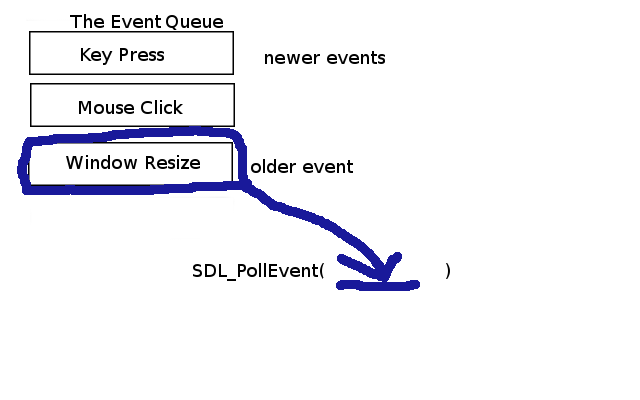
When we call SDL_PollEvent we get the event at the front of the queue, which corresponds to the oldest
event since we last polled. Polling an event removes it from the queue, if we wanted to retrieve
some events without removing them we could use SDL_PeepEvents with the
SDL_PEEKEVENT flag, but that’s beyond the scope of this introduction. I encourage you to read the docs and check
it out later!
Processing the Events
In our main loop we’ll want to read in every event that’s occurred since the previous frame and handle them,
we can do this by putting SDL_PollEvent in a while loop, since the function will return 1 if an event was read in
and 0 if not. Since all we’ll do is quit the program when we get an event we’ll set a quit bool to track
whether the main loop should exit or not. So our event processing loop could look like this.
//e is an SDL_Event variable we've declared before entering the main loop
while (SDL_PollEvent(&e)){
//If user closes the window
if (e.type == SDL_QUIT){
quit = true;
}
//If user presses any key
if (e.type == SDL_KEYDOWN){
quit = true;
}
//If user clicks the mouse
if (e.type == SDL_MOUSEBUTTONDOWN){
quit = true;
}
}
The SDL_QUIT event occurs when the user closes our window, SDL_KEYDOWN occurs when a key is pressed and
SDL_MOUSEBUTTONDOWN occurs if a mouse button is pressed. These are just a few of the wide variety of events
that we can receive and I strongly recommend reading up about the other types in the
SDL_Event documentation.
Completing the Main Loop
The final part of our main loop will take care of rendering our scene using the same methods as before. When we combine this with our event handling code our basic main loop becomes:
//Our event structure
SDL_Event e;
bool quit = false;
while (!quit){
while (SDL_PollEvent(&e)){
if (e.type == SDL_QUIT){
quit = true;
}
if (e.type == SDL_KEYDOWN){
quit = true;
}
if (e.type == SDL_MOUSEBUTTONDOWN){
quit = true;
}
}
//Render the scene
SDL_RenderClear(renderer);
renderTexture(image, renderer, x, y);
SDL_RenderPresent(renderer);
}
Our program will repeat until the user asks to exit and will re-draw our image each time.
End of Lesson 4
When you run the program you should be able to quit by closing the window, pressing any key or clicking the mouse. If you have any issues double check your code and/or send me an email or tweet.
Extra Fun: How could we move the image around? What about moving based on key input?
I’ll see you again soon in Lesson 5: Clipping Sprite Sheets!